ArchEdit: A Syntax-Directed Editor for xADL 2.0 Documents
ArchEdit is a graphical, syntax-directed editor for xADL 2.0 documents. It uses a tree-based graphical user interface similar to many XML editors or Microsoft's Regedit. Like Regedit, it is a low-level tool for editing architecture documents. It does not enforce semantic constraints on architecture descriptions, and is primarily useful for low-level inspection and editing of such descriptions. The advantage of this tool is that it automatically adapts itself to new xADL 2.0 schemas when the language is extended. So, new or enhanced builds of ArchStudio 3 do not require ArchEdit to be changed.
An ArchEdit screenshot is shown here:
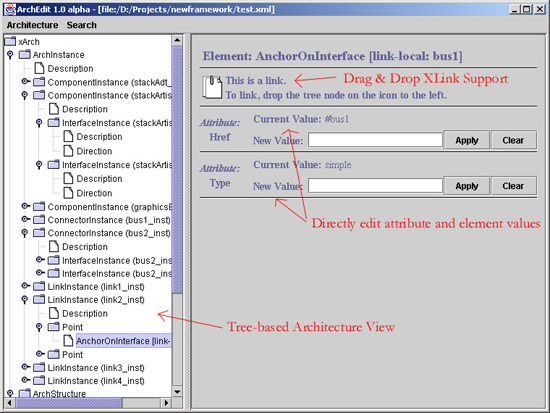
Architects can navigate the architecture description by expanding and collapsing nodes in the tree view in the left panel. As nodes are selected, editable attributes and elements containing architecture data appear in the right panel. If a node is an XLink (a link between two disconnected nodes in the XML document), drag and drop support is provided to edit the link efficiently.
Using ArchEdit
ArchEdit can be invoked from the Invoke menu of the File Manager/Invoker. If a xADL 2.0 document is selected in the file manager when the tool is invoked, then the selected document will be opened for editing in ArchEdit.
The distributed UI of the ArchStudio 3 environment causes some consternation for users who have never used such an environment. When editing an architecture in ArchEdit, the architecture must already be open in the file manager. All loading and saving operations are done through the file manager. Any changes that are made to an architecture document through ArchEdit will persist throughout the session (i.e. while ArchStudio 3 is running), but they are not saved unless you save the document from the file manager. When you open an architecture in ArchEdit, you're picking from the list on the File Manager, focusing the ArchEdit window on the contents of that document.
The ArchEdit interface is most analogous to the Windows Registry Editor interface. The left pane shows the document in a tree-format. Elements with children (or the potential for children) are depicted as folders with an "expand" control next to them. Elements without the potential for children have document icons. For convenience, if an element has an identifier (ID), the identifier will appear in parentheses after the element name.
When you click on an element, any attributes of the element will appear in the right pane, ready for editing. If the element is an XLink, an additional section will appear in the right pane, with a link icon:
To quickly make a link from the selected element to another element, just click-and-drag any element with an ID from the left pane and drop it on the link icon (the thing with the two paper-clipped documents). Link targets must have an ID to be link targets. This drag-and-drop operation is just a shortcut for filling out the two fields (type and href) in the XLink panel, of course.
Creating new elements requires clicking an element with the secondary button on your mouse. This is commonly referred to as right-clicking. Macintosh users may have to Option-click the element to get the appropriate result. Right clicking an element will bring up a menu like this:
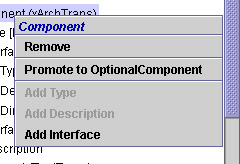
The blue, italicized text at the top of the menu shows the current XML schema type of the selected element. This is followed by the "Remove" option, which allows you to remove an element (and all its children) from its parent.
If the element's type has subtypes defined in the data binding library in use, then those will appear as options for "promotions," as shown in the second section of the menu. Promoting an element from its current type to one of its subtypes usually allows it to have more sub-elements and attributes. The subtypes that are available are defined in the XML schemas used to create the data binding library.
The third section of the menu allows you to add sub-elements to the selected element. For sub-elements with cardinality at-most-one, you will be prohibited from adding more than one sub-element, and the option will appear gray when one has been added, as is seen above. Available new sub-elements appear as selectable menu options. Sub elements appear as children of the given element in the tree.
ArchEdit also responds to all events emitted by xArchADT. Thus, changes to an architecture induced by any other tool in ArchStudio 3 will be reflected in xArchADT automatically.
Additional questions about ArchEdit should be sent to Eric M. Dashofy.
